In this Post We Will Detail Guide you for Download and Installing Dev C++ in Windows. Follow these Step by Step How to Download and Install Dev C++ for Windows with Easy Way.
WHAT IS DEV C++
Dev C++ is a free IDE (Integrated Development Environment) software for Operating System. That’s help us to Write Program for C and C++ Code Write and Compile easily. Its Introduce and Release their first Version in 1998.
There are many online and free compilers for C and C++ Programming Languages.
Today we will guide you how to download easily dev C++ software and install in your windows pc or laptop.
To Download Dev C++ Correctly You Need to Must Follow these Steps:
For Download Dev C++ in Windows
Download Dev C++ click here below
SUPPORT (Windows 98, NT, 2000, XP)
For Download Latest Dev C++ Software for Windows here
SUPPORT (Windows 10 or Latest Windows or Version)
In this there are many software files, then follow these steps instruction.
STEP 1:
You can see there are many several operating system files for Dev C++ software, then follow these Step for Download.
STEP 2:
Software Information: Dev-C++ 5.0 (4.9.92) With Mingw/GCC 3.4.2 compiler and GDB 5.2.1 debugger
Size: 9.0 MB
Size: 9.0 MB
STEP 3:
After Click Download Original Dev C++ Software
You are redirect to this page and automatic Downloading will be started.
This software file download in your windows download directory you need to check this
Download file in your download path.
Then,
You Have to Run This Software in Windows.
HOW TO INSTALL DEV C++ IN WINDOWS PC OR LAPTOP
STEP 4:
You can Successfully download dev C++ software file you need to follow these steps for install.
In your Download Section Click to Setup Devcpp File
STEP 5:
After this you can see file downloading in your windows
Click to Ok and NEXT
STEP 6:
License agreement will appear before installing the software.
Accept I Agree
STEP 7:
Choose components feature of Dev C++ appear of screen after accept license agreement.
STEP 8:
In this they ask you to choose file location where you can download Dev C++ Software.
Select you file location if you want to download other location for Download Dev C++ in your Windows click Browse…
Dev C++ selecting location where software can install.
Click to Install it.
STEP 9:
Installation will starting in your Operating System.
After few seconds or minutes, they will successfully download in your windows.
STEP 10:
Dev C++ Download Successfully.
Just Click to Finish.
How to Setup Dev C++ Configuration After Installation
STEP 11:
Successfully complete installation you need to configuration Dev C++ Software for first time.
For First Time Dev C++ Install you need to Setup Configuration
Click on Next
STEP 12:
Yes, I want to use this feature
Click on Next
STEP 13:
Select it by Default
Click on Next
STEP 14:
Dev C++ Software Creating code completion cache in your windows.
After taking several minutes Dev C++ Configure Successfully.
Now you can compiler C and C++ Program Using Dev C++

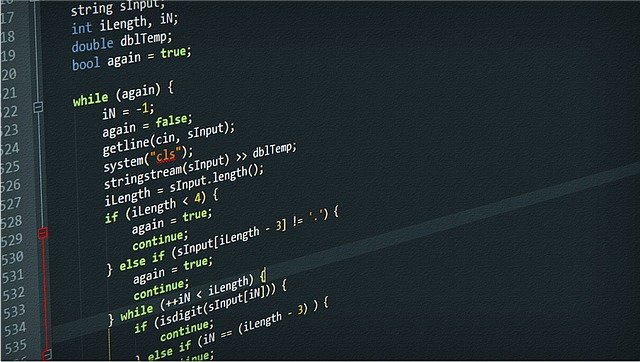





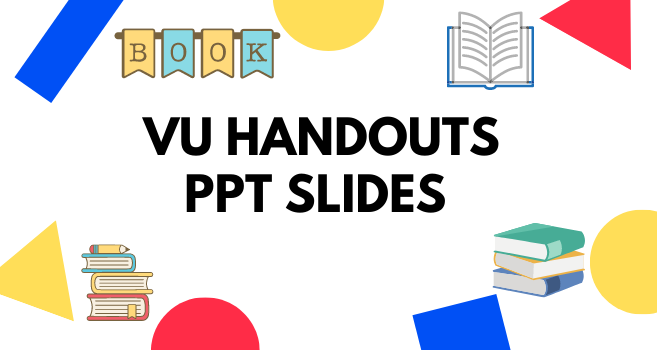
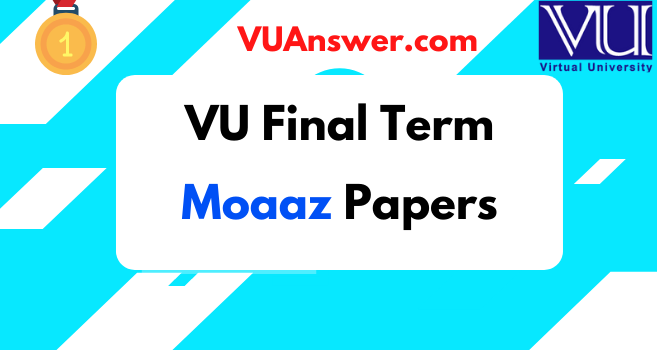
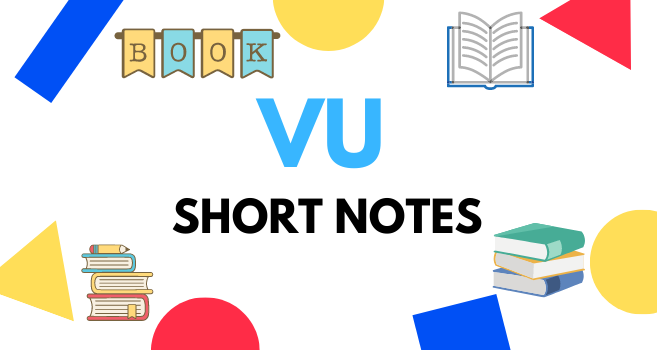

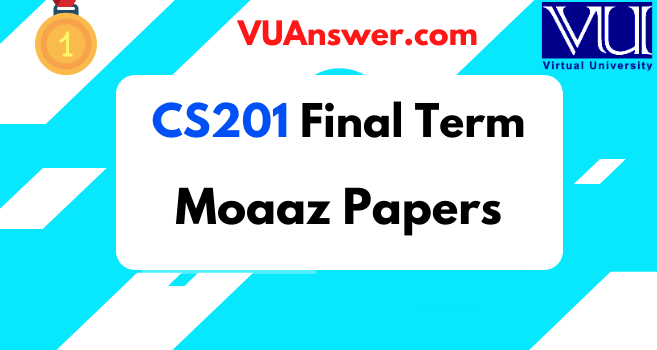
1 Comments
Visit https://www.vuguides.com/ for latest stuff and scholarships!
ReplyDelete